Bookmarks

To use bookmarks, you first need to make sure that both iCloud syncing and Use bookmarks are switched on in the settings. Once this is done, you can add a bookmark for any item in the news item view by simply clicking the bookmark symbol (the small heart). If you haven’t switched on the functionality, the symbol will be greyed out.
Saved bookmarks can be accessed using the main view, by clicking on the selected feed group button:
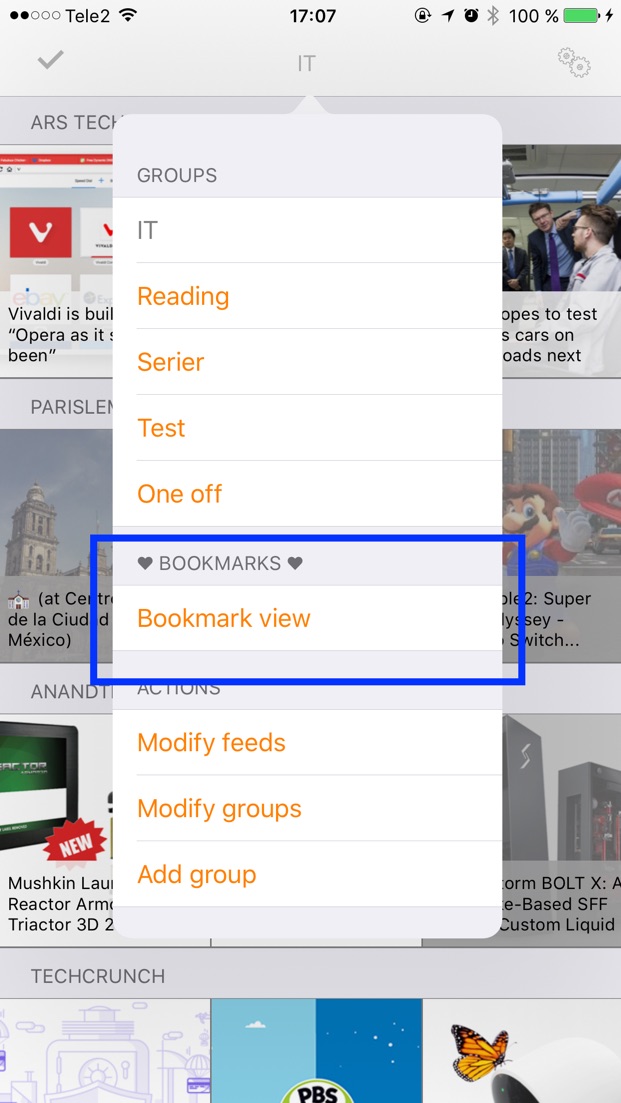
Bookmarks are synched to all your iOS devices, but they are also synched to your desktop/laptop, in case you have switched on the iCloud Drive-functionality (for Mac computers, this is done in the System Preferences -> iCloud settings, but for PCs you need to install iCloud Drive from Apple’s site). Once done, you now have access to the bookmarks in your file system. On a Mac computer (unfortunately, I haven’t yet had the possibility to test this on Windows, but it ought to work similarly), it looks like this in Finder:
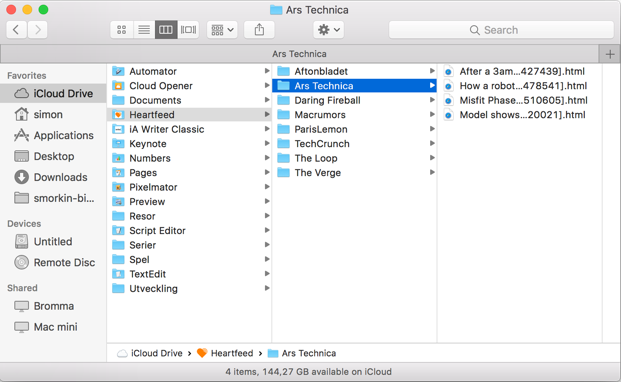
Similarly, if you download the iCloud Drive app to your iOS device, you can also see the bookmarks there, view them, and deleting them if you wish to.
Note that all bookmark files have a number at the end of their names. This is necessary because sometimes multiple items in the same feed have the same name -> the number is used to distinguish them, internally.